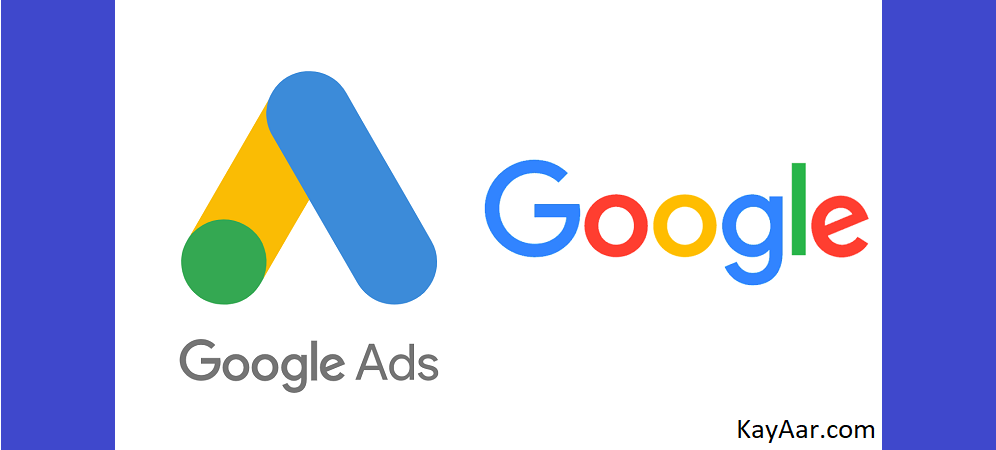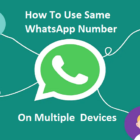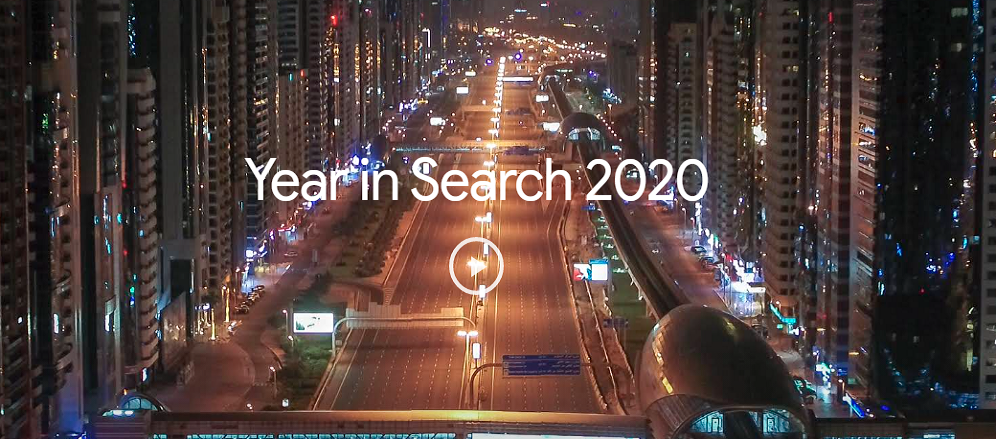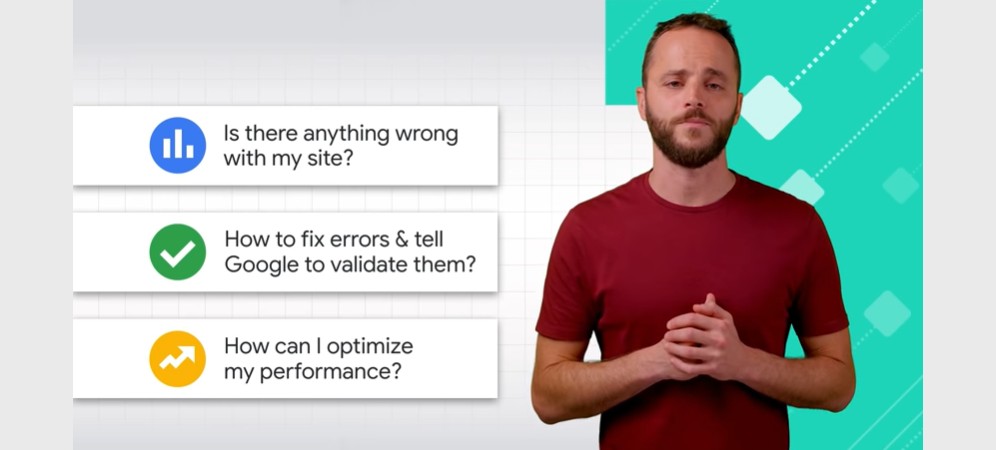Finally, we found the solution how to exclude mobile apps through Google Ads Editor
Last year, Google made a big change in retiring Adsenseformobileapps.com placement and G-mob exclusions as a universal way to exclude mobile app traffic. Google also explained that these exclusions would no longer be available. So, if you were previously excluding apps in this way, it will not work and you might see an increase in mobile app traffic.
Follow below simple steps in Ads editor and that’s all.
Step 1:
Open your Google Ads account in Google Ads Editor, download your recent changes from the online interface by clicking “Get Recent Data”. Select the campaigns for which you want to exclude mobile app placements.
Step 2:
In Google Ads Editor, click on ‘Keywords and Targeting‘ select ‘Mobile app categories, Negative‘ from the left hand side menu. Then select “Add negative mobile app category” at the top of your screen and “Campaign-level negative mobile app category” from the dropdown menu.
You will have options to exclude either ‘Apple App Store‘, ‘Google Play‘ or ‘Windows Phone App‘ under the ‘All Apps’.
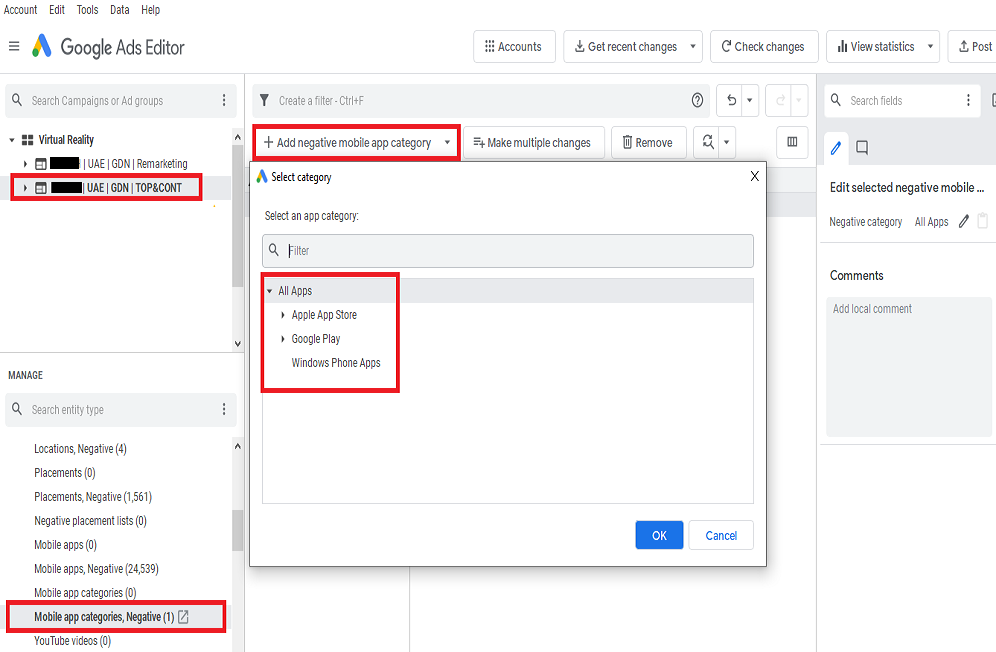
Step 3:
If you want to exclude all apps, then select “All Apps” option and “OK”. Double check your changes and don’t forget to post.
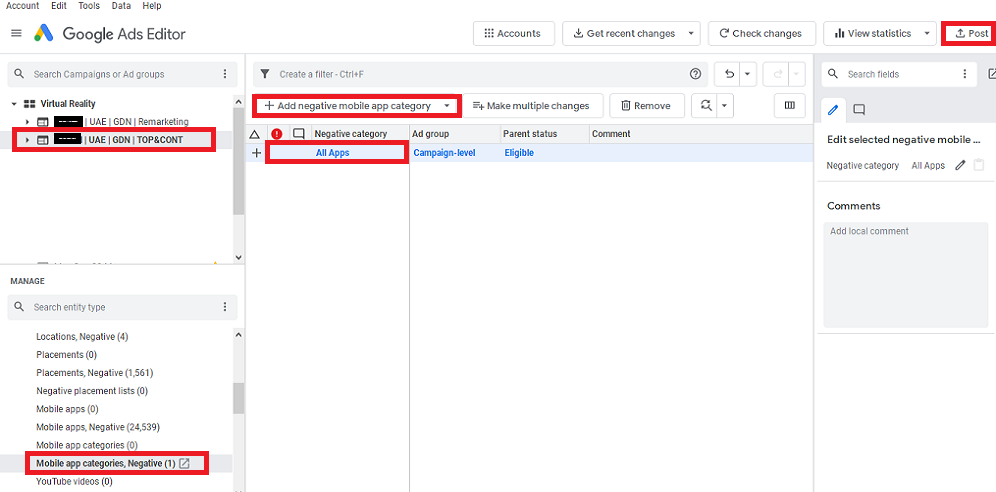
What do you think is this helpful and you’re able to exclude mobile apps traffic from display campaigns? If not let me know.